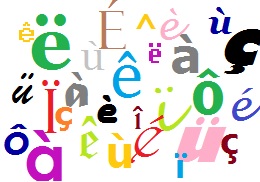
Many students who need to write French assignments have asked me how to type French accents on Word. I have already written an article about How to Type French accents on an Apple iPhone / iPad, which you can read here.
I’ve asked my husband to write a post about it as he is the one who helps me out with all the tech parts! (For myself, I use a French keyboard.)
Here’s the easiest way to type French accents on Word
With the following method, you won’t need to memorise a heap of random numbers to use ALT key “shortcuts”, and you won’t need to change your keyboard to a French AZERTY keyboard and then have to learn where all the keys are again. (Yay!)
The only catch is that it only works in Microsoft Word, but you can then copy and paste your text and use it in the application you want. We have only used it in Windows, and have not tested it on a Apple Mac, but the process might be similar (leave a comment below if you’ve tested in on an Mac!)
Basic Recipe
The basic recipe for each accent is as follows:
- Hold down the “CTRL” key and keep it held down.
- Tap and release the punctuation mark which looks the most like the accent you need.
- Tap and release the letter which will have the accent.
- Let go of the “CTRL” key.
Each of the punctuation marks looks very similar to the accent that it represents so that should make it very easy to remember off the top of your head! 😉
Examples
If you want an “é” with a accent aigu, in Word:
- Hold down the “CTRL” key and keep it held down
- tap on ‘
- tap on e
- let go of the “CTRL” key
If you want an “è” with a accent grave, in Word
- Hold down the “CTRL” key and keep it held down
- tap on ` (It’s next to the number 1 key on your keyboard)
- tap on e
- let go of the “CTRL” key
If you want a “ç” with the cédille, in Word
- Hold down the “CTRL” key and keep it held down
- tap on ,
- tap on c
- let go of the “CTRL” key
If you want a “â” with the accent circonflexe, in Word
- Hold down the “CTRL” key and keep it held down
- tap on ^ (You need to hold down “SHIFT” while tapping on the number “6“)
- tap on a
- let go of the “CTRL” key
If you want a “ë” with the tréma, in Word
- Hold down the “CTRL” key and keep it held down
- tap on : (to do this one you need hold down “SHIFT” while tapping on the semi-colon 😉
- tap on e
- let go of the “CTRL” key
How to type French accents on Word AND double-check your spelling!
The other thing that you can do is to set your language in Word to French so that you get the additional benefit of spell check!
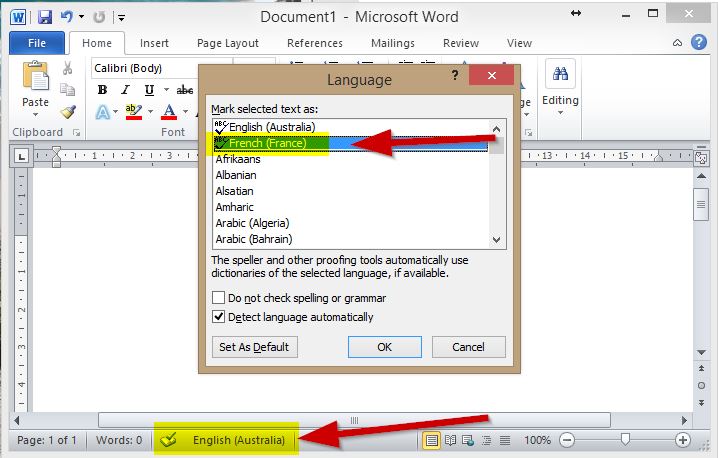
Hope this helps you with your typing in French! Leave a comment in section below to let us know if you tried ! 🙂